1)BSNLNET : To browse internet
at faster rate.
2)BSNL MMS:To send and receive
MMS/VIDEO CLIP
(Multi Media Messaging)
3)BSNL STREAM : To watch LIVE
TV Channels/ Programs on
Mobile.(with handsets having real player)
4)BSNL LIVE : To download the
contents.i.e. MOVIES,WALL
PAPERS,MOBILE GAMES,
AUDIO & VIDEO SONGS ,
VIDEO CLIPS etc.
MOBILE HANDSET SETTINGS
FOR 3G,GPRS/MMS
Go to internet site:
http://www.cellone.in
his method works for almost
all mobile handsets of all mfg. companies
specially
NOKIA,SONY ERICSSON,
SAMSUNG,LG etc.handsets.
This method does not work
for the Palmtops/Smart
Phones/Pocket PC
i.e.windows base handsets.
Mobiles of the companies ‘DOPOD’,O2’,
HP,i-mate,Treo,HP iPAQ,HTC
touch-flow,APPLE I-PHONE etc.
(In these types of handsets,
setting is very simple.)You
have to manually write only
Access point name(APN) as
bsnlnet
and select modem as
CELLULAR LINE(GPRS).
Click on Next and then c
lick on Finish.
Detail procedure give
in the slides.
(Any body can send the
setting having internet
access.Just 6 clicks.)
This method works for
almost all mobile handsets of all mfg. companies
specially NOKIA,SONY
ERICSSON,SAMSUNG,
LG etc.handsets.
This method does not work
for the Palmtops/Smart
Phones/Pocket PC
i.e.windows base handsets.
Mobiles of the companies
‘DOPOD’,O2’,
HP,i-mate,Treo,HP iPAQ,HTC
touch-flow,APPLE I-PHONE etc.
(In these types of handsets,
setting is very simple.)You
have to manually write only
Access point name(APN)
as bsnlnet
and select modem as
CELLULAR LINE(GPRS).
Click on Next and then
click on Finish.
Detail procedure give
in the slides.
Subscriber will receive one configuration
message.In most of the handsets while opening
configuration massage handsets ask to
enter configuration pin.
Configuration PIN Code is always :1111
Configuration PIN Code is always :1111
(Password protected message.Always
same for all types of handsets.)
Please enter the pin code 1111 and
Please enter the pin code 1111 and
press OK
The massage will be open press options to
Open it, press options for SAVE/INSTALL/
The massage will be open press options to
Open it, press options for SAVE/INSTALL/
UPDATE
press YES/OK.
THE SUBSCRIBE CAN SET ONLY ONE DEFAULT
press YES/OK.
THE SUBSCRIBE CAN SET ONLY ONE DEFAULT
PROFILE AT A TIME IN HIS/HER HANDSET.
HE/SHE CAN BROWSE ONLY VIA DEFAULT
HE/SHE CAN BROWSE ONLY VIA DEFAULT
PROFILE.
FOR NOKIA HANDSETS
(In most of handsets):After saving the
massage handset will ask
“Set as DEFAULT SETTINGS?” Press YES
(Press the button on which marked by
“Set as DEFAULT SETTINGS?” Press YES
(Press the button on which marked by
RED to return normal screen)
Here finish the settings part.
TO BROWSE INTERNET…
“PRESS AND HOLD ZERO BUTTON KEY”
Here finish the settings part.
TO BROWSE INTERNET…
“PRESS AND HOLD ZERO BUTTON KEY”
key on which zero number
is printed.This shortcut is available in
is printed.This shortcut is available in
NOKIA ONLY)
On the screen appears “connecting via
On the screen appears “connecting via
BSNLNET” or connecting via
“bsnlnet” This is cross test to verify that
“bsnlnet” This is cross test to verify that
subscriber had done
correct Default setting.
OPENS THE FANTASTICK WORLD OF
correct Default setting.
OPENS THE FANTASTICK WORLD OF
FAST INTERNET ON MOBILE DIVICE.
If handset does not ask to set as
If handset does not ask to set as
Default(very few handsets).
Then Go to next slide.
Then Go to next slide.
SAVE MESSAGE
Go to WEB/SERVICES menuOPTIONS
Go to WEB/SERVICES menuOPTIONS
SETTINGSACTIVE ACESS POINT/DEFAULT
ACCESS POINTSelect bsnlnetACTIVATE/
SELECT and return to normal screen then
PRESS AND HOLD ZERO BUTTON KEY.
ALWAYS USE GPRS SETTINGS EXCLUSIVLY
ALWAYS USE GPRS SETTINGS EXCLUSIVLY
FOR BROWSING THE INTERNET ON
MOBILES HAVING BROWSER WAP 2.0
HANDSETS.IT’S FASTER THAN WAP.
WAP SETTINGS IS FOR BROWSING
WAP SETTINGS IS FOR BROWSING
INTERNET AND DOWNLOAD THE CONTENTS i.e. WALLPAPERS,GAMES,PICTURES ETC.
Repeat the above procedure and send
Repeat the above procedure and send
BSNL LIVE settings to download WAP contents.
Ask subscriber to save but NOT DEFAULT.
When subscriber wants to download the
content he/she should make the BSNL LIVE
setting as Default.He/She can change as per
the need.
TO CHANGE DEFAULT SETTINGS:Main MENUWEBOPTIONSSETTINGSSelect
TO CHANGE DEFAULT SETTINGS:Main MENUWEBOPTIONSSETTINGSSelect
DEFAULT ACCESS POINTOPTIONSSELECT
CHANGEbsnllive
Come to normal screen press and hold zero
Come to normal screen press and hold zero
button key and browse and/or download
what he/she wants.
WAP SETTING FOR THE HANDSETS
HAVING
WAP BROWSER 1.2.1 OLD VERSON
HANDSETS e.g.NOKIA 6510,2626,2650,2652,
Motorola V3i,L6,L6i,L7,L7i etc.
(For these types of handsets gprs settings
(For these types of handsets gprs settings
will not work but
sub can browse internet sites connecting to
PC/Laptop.
Please refer our PC connectivity slide shows.
Send the wap settings save the MASSAGE
Send the wap settings save the MASSAGE
GO TO
WEB/INTERNET SERVICESOPTIONS
SETTINGSACTIVE
ACCESS POINTOPTIONSSELECT
bsnllive
Browsing procedure is same as stated earlier.
Browsing procedure is same as stated earlier.
With these
types of handsets sub can browse only wap
sites which
are very few in numbers.
Ex. wap.cellone.in ,wap.bsewebx.co.in ,
Ex. wap.cellone.in ,wap.bsewebx.co.in ,
wap.kalnirnay.com ,wap.hungama.com
Repeat the above procedure for MMS.
Repeat the above procedure for MMS.
Send the MMS
setting and activate as default.
For MMS: Go to MASSAGE OPTION
For MMS: Go to MASSAGE OPTION
SETTINGSMULTIMEDIA MASSAGE
SELECT ACCESS POINT IN USE
bsnlmms
Return to normal screen and send
Return to normal screen and send
MMS to self for testing.
FOR SONY ERICSSON HANDSETS
New settings received Install?
Press Yes
Press MENUSETTINGSCONNECTIVITY
Press Yes
Press MENUSETTINGSCONNECTIVITY
INTERNET
SETTINGSINTERNET PROFILES
SETTINGSINTERNET PROFILES
SELECT bsnlnet
as default (Default will be marked
as default (Default will be marked
as black spot inside the hallo white
circle like this )
Again select Internet profiles take
circle like this )
Again select Internet profiles take
curser on bsnlnet
and press MoreSelect Settings
and press MoreSelect Settings
(it will show)
Connect using: bsnlnet
Internet mode: HTTP
Use proxy:NO(If it is YES for gprs
Connect using: bsnlnet
Internet mode: HTTP
Use proxy:NO(If it is YES for gprs
make it NO MANUALLY.This has to
be done only for GPRS for Sony Ericsson.
be done only for GPRS for Sony Ericsson.
For wap and mms no need to
change anything).Come back to
change anything).Come back to
normal screen.
TO BROWSE INTERNET on mobile
press Menuselect Internet Services
(most of the People tries to browse here.)
Press More
Go to: bsnlnet (select to go to home page
Go to: bsnlnet (select to go to home page
or go to Enter address FOR THE SITE YOU
WANT TO BROWSE you can make bookmark
for frequently Useful sites you visit).
OPENS THE FANTASTICK WORLD OF
OPENS THE FANTASTICK WORLD OF
INTERNET ON MOBILE
DIVICE.
FOR WAP: Send the message and
DIVICE.
FOR WAP: Send the message and
select it as default and repeat the
above procedure to browse/download
contents.
MMS:MENUSELECT MESSAGING
MMS:MENUSELECT MESSAGING
SELECT SETTINGS
PICTURE MESSAGEMESSAGE
PICTURE MESSAGEMESSAGE
SERVER: http://mms/mmsc
INTERNET PROFILE: SELECT bsnlmms
INTERNET PROFILE: SELECT bsnlmms
MOTOROLA V3i,V3,L6,L6i,L7,L7i &
ROKR,A1200 etc.
ROKR,A1200 etc.
Please repeat the procedure
given above for sending the message
from the site www.cellone.in
Phone will received massage.The
Phone will received massage.The
phone will ask “ New setting received,
Install?” press Yes then go to web access
then web session and make the bsnllive
then web session and make the bsnllive
as default for Motorola,specially for
V3,V3i,L6,L6i,L7,L7i(wap handsets only).
For L6i & L7i Please send the setting
For L6i & L7i Please send the setting
of L6 & L7 from the site.
The default profile will marked as [.Com e to normal screen there is shortcut/wap
The default profile will marked as [.Com e to normal screen there is shortcut/wap
key Available on the phone it self press it.
For ROKR,A1200, bsnlnet will be received
For ROKR,A1200, bsnlnet will be received
set it default and browse any internet site
on the handsets.
GPRS SETTINGS ON SMS
(type SMS send to 19000
configurations messages will RECEIVED,
save it start browsing)
Take the handset and type message
“Handset make i.e.(company name)
“Handset make i.e.(company name)
space model no” and send the
message to “58355” For example
message to “58355” For example
“Nokia 6600”------58355
Nokia n72 type message “Nokia n72”
For Sony Erricsson k750i type message
Nokia n72 type message “Nokia n72”
For Sony Erricsson k750i type message
“Sonyerricson k750i”
For lg3200 type message “Lg 3200”
Wait for some time and you will receive
For lg3200 type message “Lg 3200”
Wait for some time and you will receive
four Configuration message
from 58355 .If it opens directly no
from 58355 .If it opens directly no
problem, but if the handset ask
PIN CODE then it is always “1111”
PIN CODE then it is always “1111”
named
1)“bsnlnet”
2) “bsnllive”
3) “bsnlstream”
4) “bsnlmms”
After receipt of the messages
1)“bsnlnet”
2) “bsnllive”
3) “bsnlstream”
4) “bsnlmms”
After receipt of the messages
the procedure is SAME as described
in slide
No.11,12 and 13 for the respective
No.11,12 and 13 for the respective
mobile mfg.There is chance of mistake in
sending SMS so first method of
sending SMS so first method of
www.cellone.in is perfect one
compare to sending message.
DOPOD,O2,HP,HTC I-MATE,
SAMSUNG SGH-i710,X CINGULAR
etc.I.e WINDOWS BASE MOBILES
Go to StartSettingsConnections
Connection(Under internet
settings select)Add a new modem
settings select)Add a new modem
connection
Enter a name for the connection:BSNL
Enter a name for the connection:BSNL
(you can type any name as you like)
A modem(from the drop down list select):
A modem(from the drop down list select):
Cellular Line (GPRS)
(On the bottom of your screen select):
(On the bottom of your screen select):
Next
Access Point Name(APN): bsnlnet
Press : Next
Access Point Name(APN): bsnlnet
Press : Next
User name: Leave it blank
Password: Leave it blank
Password: Leave it blank
Domain: Leave it blank
In the bottom line press: Finish
(Make the connection BSNL default
In the bottom line press: Finish
(Make the connection BSNL default
indicated by this sign )
Here setting is finished.
Here setting is finished.
TO BROWSE INTERNET . . . .
Method 1)
Press Startinternet explorer
Method 1)
Press Startinternet explorer
enter url/site name which you
want to browse.
OPENS THE FANTASTICK WORLD
OPENS THE FANTASTICK WORLD
OF INTERNET ON MOBILE DIVICE.
Method 2)
Under internet settings click on
Method 2)
Under internet settings click on
Manage existing connection.On
your screen BSNL (the name you
had given will be shown)
with the Joystick/Stylus(the stick
with the Joystick/Stylus(the stick
coming along with the handsets).
Tap and hold on the name i.e.
Tap and hold on the name i.e.
BSNL,two sub menu will be
displayed i.e.Delete and Connect,
click on connect.
Please Observe the symbol of
Please Observe the symbol of
“E”or G .In HTC a small E comes
out of E.
In O2 the symbol ‘G’ in the top
In O2 the symbol ‘G’ in the top
center of your screen.The two
arrows start coming out of ‘G’ in
the opposite direction.As soon as
the opposite direction.As soon as
it got connected the moving arrows
will get stable.
Now you can browse any internet
Now you can browse any internet
site.In some companies,when it got
connected
a symbol of small G coming out of
a symbol of small G coming out of
symbol of big G.
Press Startinternet explorer
Press Startinternet explorer
enter url/site name which you want
to browse.
OPENS THE FANTASTICK WORLD
OPENS THE FANTASTICK WORLD
OF INTERNET ON MOBILE DIVICE
Note:Always keep only one connection
Note:Always keep only one connection
setting i.e.BSNL and use method 1 as
it is simple.if you have only one
connection directly start browsing by
method 1 as and when you want to
browse the internet.
PROBLEM & SOLUTIONS IN O2,
HP,WHILE CONNECTING
Go to Settings Connection
Connection Under internet
settings select Manage existing
connection.
The connection name you had made
The connection name you had made
will be shown i.e.
BSNL (as in this example.)
Select the connection and
Select the connection and
click on Edit
(Please delete another existing
(Please delete another existing
connections if any. It is advisable to
have only one connection that you have
made.When only one connection
is there phone will always get
connected via that connection.
when you want to browse the
internet just click on icon of
internet explorer and open any
internet site,the phone will have
to connect with only one
connection that you have kept.)
Check for the following
parameter
Connection name :BSNL
A modem(from the drop
Connection name :BSNL
A modem(from the drop
down list select):Cellular
Line (GPRS)
(On the bottom of your
(On the bottom of your
screen select):Next
Access Point Name(APN):
Access Point Name(APN):
bsnlnet (please check the APN.
Press Next
User name: Leave it blank
User name: Leave it blank
Password: Leave it blank
Domain: Leave it blank
Click on Advanced
(A black spot( ) inside the
Click on Advanced
(A black spot( ) inside the
circle to show selected.)
Two sub menu TCP/IP and
Two sub menu TCP/IP and
SERVERS will be shown.
First click on TCP/IP select
First click on TCP/IP select
and see ( )USE SERVER-
SSIGNED IP ADDRESS
Then click on SERVERS
Then click on SERVERS
and see/select USE SERVER –ASSIGNED
ADDRESSES SELECT
USE SERVER –ASSIGNED
IP ADDRESS
CLICK ON OK at the upper
CLICK ON OK at the upper
right hand top corner of the
screen.And click on FINISH
at the bottom left hand corner.
TRY TO OPEN THE INTERNET SITE.
TRY TO OPEN THE INTERNET SITE.
If still problem persist the mobile
has to give half reset or full reset
specially
in O2,HP.But due care has to be
in O2,HP.But due care has to be
taken because in giving reset
subscriber
may lost the data partly or fully
may lost the data partly or fully
so unless until sub gives his/her
consent
to reset do not give reset to the
to reset do not give reset to the
handset.
It is advisable to take back-up of
It is advisable to take back-up of
the handset and then give half
reset first and
try to browse.Most (90%)
try to browse.Most (90%)
problems get resolve with
the half reset and
For the remaining problem
For the remaining problem
full reset should be given.
Subscriber should be made
Subscriber should be made
aware of the fact of data loss
and
half/full reset should be given
half/full reset should be given
by the subscriber.
(Reset has to be done to get
(Reset has to be done to get
setting effective which you have made)
METHODS OF HALF RESET
METHODS OF HALF RESET
or FULL RESET
Half reset:Insert the stylus
Half reset:Insert the stylus
in the small aperture at the
bottom of
handset and push it gently
handset and push it gently
the phone will be reseted
and try to browse
Internet site.
Full reset:The above method
Internet site.
Full reset:The above method
of half reset and switch off
button should
be press together(at the same
be press together(at the same
time) and phone will get reseted
Completely.Try to browse the
Completely.Try to browse the
internet.
i-mate sp-3/HTC S710
Go to STARTSETTINGS
(PRESS CENTR BUTTON)
MOREDATA CONNECTION
MOREDATA CONNECTION
(right button press)MENU
select Edit connection
select Edit connection
4 GPRS Connection
Press Right hand bottom
Corner button Menu
Corner button Menu
1ADD(SELECT):
DESCRIPTION: (ITS NAME ONLY) BSNL
CONNECTS TO:(SELECT) THE INTERNET
Access point: bsnlnet
User name: (Leave it blank)
Password: (Leave it blank)
Primary DNS: (Leave it blank)
Secondary DNS: (Leave it blank)
IP address: (Leave it blank)
Press: DONE (Left hand bottom corner button)
BSNL WILL BE SHOWN (Name will be
DESCRIPTION: (ITS NAME ONLY) BSNL
CONNECTS TO:(SELECT) THE INTERNET
Access point: bsnlnet
User name: (Leave it blank)
Password: (Leave it blank)
Primary DNS: (Leave it blank)
Secondary DNS: (Leave it blank)
IP address: (Leave it blank)
Press: DONE (Left hand bottom corner button)
BSNL WILL BE SHOWN (Name will be
shown which you had given)
Press: DONE
GPRS Connection will displayed
Press : DONE
Press: DONE
GPRS Connection will displayed
Press : DONE
Now on screen internet connection :
already automatic will be
displayed select which you had
displayed select which you had
made
i.e. BSNL (by right corner button
i.e. BSNL (by right corner button
of the center button)
and press :DONE
data connection press : DONE
now go to inter explorer
and open any site.
OPENS THE FANTASTICK WORLD
and press :DONE
data connection press : DONE
now go to inter explorer
and open any site.
OPENS THE FANTASTICK WORLD
OF INTERNET ON MOBILE DIVICE.
symbol G will displayed with square
symbol G will displayed with square
white background pl observe.
APPLE I PHONE
APPLE I PHONE
GO TO MAIN MENUSETTINGS
GO TO MAIN MENUSETTINGS
GENERALNETWORK
EDGE
APN:bsnlnet
USER NAME: (Strike out/erase.
EDGE
APN:bsnlnet
USER NAME: (Strike out/erase.
It should be blank)
PASSWORD: (It should be blank)
NOTE:As and when the subscriber
PASSWORD: (It should be blank)
NOTE:As and when the subscriber
removes the SIM PL reenter the
above settings as the removal
of SIM reset the settings.
TREO 650
GO TO PREFS (PREFRENCES)
THEN SELECT: Network
SERVICE: BSNL (any name
THEN SELECT: Network
SERVICE: BSNL (any name
like your name say MOHAN)
CONNECTION: GPRS
USER NAME: (It should be blank)
PASSWORD: (It should be blank)
APN: bsnlnet
HERE FINISH THE SETTING
CONNECTION: GPRS
USER NAME: (It should be blank)
PASSWORD: (It should be blank)
APN: bsnlnet
HERE FINISH THE SETTING
FOR INTERNET.
Try to browse any internet
Try to browse any internet
site through internet explorer.
PL CHECK IN CASE OF PROBLEM.
ADVANCE: [ ]CHECK BOX
PL CHECK IN CASE OF PROBLEM.
ADVANCE: [ ]CHECK BOX
AUTOMATICK
QUERY DNS: [ ] CHECK BOX
QUERY DNS: [ ] CHECK BOX
AUTOMATICK
Open the internet explorer and
Open the internet explorer and
browse.Please observe the symbol on
the screen
the screen
+-+OpenOffice.org+Impress.png)
+-+OpenOffice.org+Impress-12.png)
+-+OpenOffice.org+Impress-13.png)
+-+OpenOffice.org+Impress-14.png)
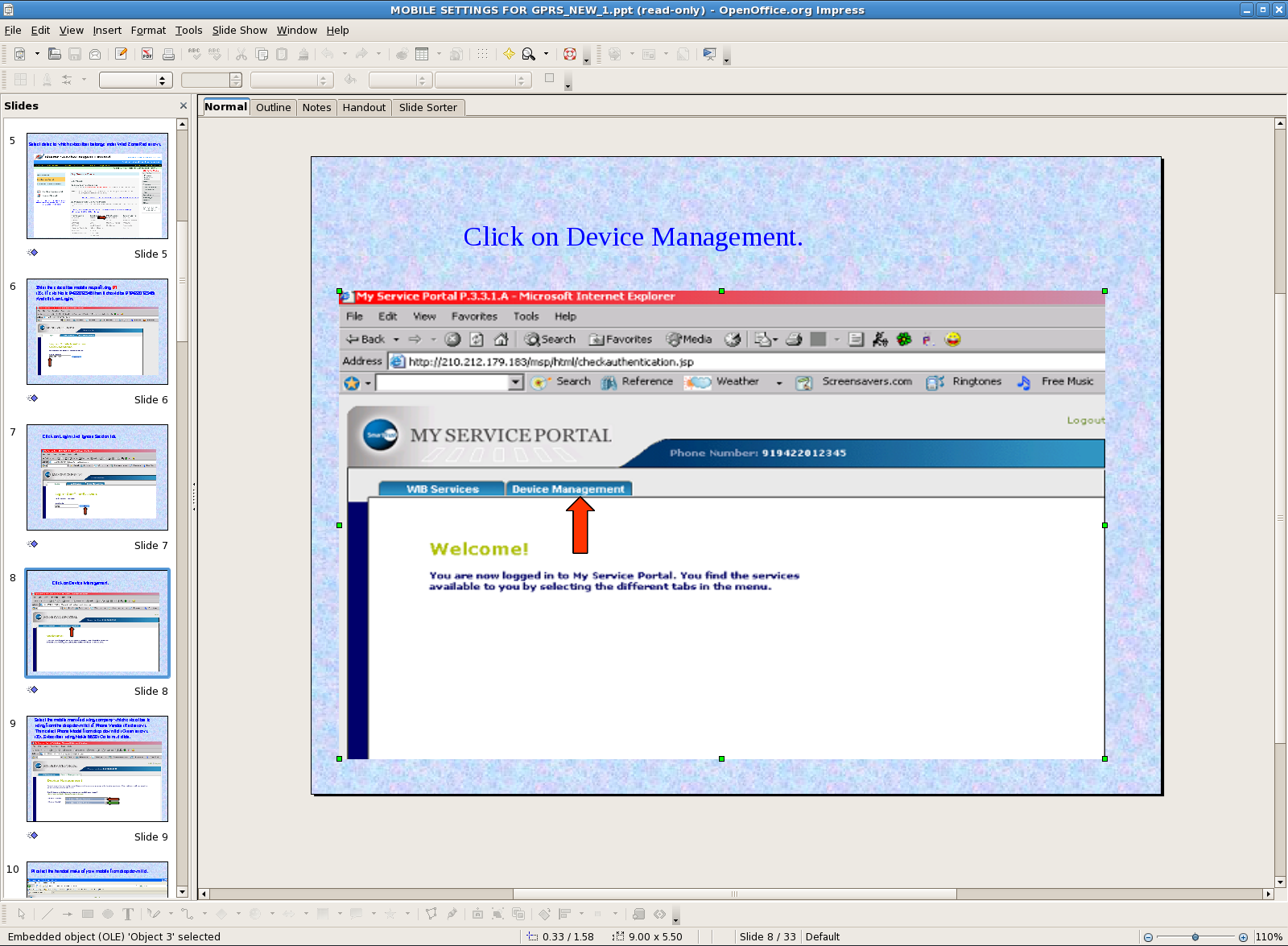
+-+OpenOffice.org+Impress-15.png)
+-+OpenOffice.org+Impress-17.png)
+-+OpenOffice.org+Impress-18.png)
+-+OpenOffice.org+Impress-20.png)
+-+OpenOffice.org+Impress-19.png)
+-+OpenOffice.org+Impress-21.png)
+-+OpenOffice.org+Impress-22.png)
No comments:
Post a Comment